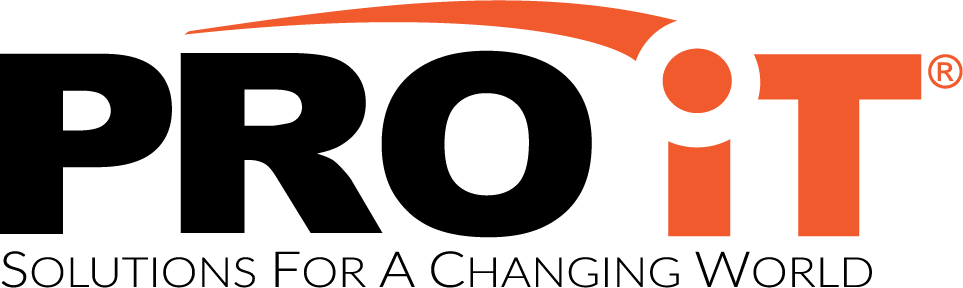What Is Desktop Security?
Desktop security is the protection of your computer and the data it stores from unauthorized access. This includes both physical and electronic security measures. Physical security measures protect your computer from being stolen or damaged, while electronic security measures protect your computer from being accessed by unauthorized users.
There are many different ways to secure your desktop, and Penn’s Information Security Office (ISO) provides a number of tools and resources to help you do so.
One such tool is the Security Gateway, which enforces security policies on all remote clients connecting to Penn’s network. However, because Security Gateways are vulnerable to attack, it is important for desktop users to also take steps to secure their machines themselves.
In addition to protecting your own machine, it is important to remember that desktop security extends beyond the boundaries of your campus or home network. Various groups are working to address these issues, including EDUCAUSE and SANS. As a result, it is increasingly important for individuals and organizations alike to take steps toward securing their desktops.
Top 5 Secure Computing Tips
1. Keep Your Software Up to Date
One of the best ways to keep your system secure is to ensure that you are running the latest software versions. The Microsoft update cycle should be leveraged to ensure that you always run the latest versions of both client and server software.
Additionally, make sure to install patches for applications and software as soon as they become available. This will help keep your system protected from known security vulnerabilities.
2. Don’t Reuse Passwords
One of the simplest things you can do to help secure your computer is to use unique passwords for each site or service. This way, if one of your accounts is compromised, the attacker won’t be able to access your other accounts using the same password.
Many people reuse passwords because it’s difficult to remember a different password for every site. However, there are tools and techniques that can help make this easier. For example, you can use a password manager to store all of your passwords securely.
3. Create Good Security Questions
One way to help create a complex password is to use security questions. However, many people choose easily guessed security questions such as their mother’s maiden name or the street they grew up on.
To come up with good security questions, think about something that you know that others might not know.
For example your first car, high school mascot, or favorite teacher.
If you are using an online system that does not require you to type in your password, be sure to select the option to have the site remember your password for you.
4. Be Careful about What You Download
There are many firewalls available for download or purchase. However, not all of them are effective in protecting your computer from viruses and other malware.
It is important to do your research before you install a firewall on your computer. Make sure the firewall is reputable and has been tested by independent organizations.
5. Back-Up Your Data
It is always a good idea to back up your files regularly. This way, if something happens to your computer-such as a hard drive crash-you will still have your data backed up and safe. You can use an external hard drive or cloud storage to back up your files.
What are some common desktop security vulnerabilities?
There are a few common desktop security vulnerabilities that you should be aware of. One is using weak user sign-in credentials, which can leave remote connections vulnerable to MITM attacks. Another vulnerability is RDP itself because most computers are protected by a password that the user set, but this is not done with RDP passwords.
Using SSO can protect a user from having to remember multiple passwords and solve the RDP vulnerability mentioned above. Moving RDP remote access behind SSO is another way to prevent the user account from being vulnerable.
Another issue you need to be aware of is that by default, an RDP connection takes place at TCP port 3389. Cybercriminals can target this port to carry out attacks because it is common knowledge the port is in use.
The best way to avoid the port 3389 issue is by using a corporate firewall, which blocks all traffic except for a list of allowed IP addresses. Tunneling also helps prevent attackers from sending requests directly to port 3389
What are some best practices for desktop security?
When it comes to desktop security, there are a few best practices that everyone should follow. Number one is verifying the sender of an email attachment before opening it. This is the best way to avoid malicious software and protect your computer.
Another important practice is keeping your antivirus software up-to-date with the latest virus definitions and updates. In addition, you should always run a scan on your computer periodically to make sure there are no viruses or malware present.
It’s also a good idea to change your passwords every 90 days. This helps keep your data safe in case someone manages to get their hands on your login credentials. And finally, be sure to regularly back up your data in case of accidental deletion or other unexpected events.
How can businesses improve their desktop security?
There are many ways that businesses can improve their desktop security. One great way to start is by using the free Secure Score tool from Microsoft. This tool provides a prioritized list of recommendations, updated over time, to help you secure your computer. It’s available to everyone and easy to use.
Businesses should also take advantage of remote desktop security measures. RDP attacks are often launched on public-facing servers with unpatched vulnerabilities, so it’s important to have strong security in place for remote connections. We’ll highlight seven tips for setting up a secure remote connection below.
How can businesses avoid common mistakes with desktop security?
When it comes to desktop security, many businesses make common mistakes that can lead to disastrous consequences. For example, failing to update software regularly can leave your computer open to attacks from hackers. Another mistake is using outdated antivirus software, which leaves your computer vulnerable to malware and other online threats.
A further common mistake is not having a backup plan in place in case of an emergency. If your computer is infected with ransomware or another type of virus, you may lose all your data if you don’t have a backup copy.
And finally, businesses often neglect to train their employees on how to stay safe online. Employees are the first line of defense against cyberattacks, so it’s important for them to be aware of the dangers and know how to protect themselves.
If you’re a business owner, it’s important to be aware of these common mistakes and take steps to avoid them. Fortunately, there are plenty of resources available online that can help you get started.
What are some advanced desktop security tips?
There are many things you can do to improve your desktop security. Here are a few tips to get you started:
1. Use antivirus software and keep it up-to-date.
2. Make sure your firewall is turned on and configured correctly.
3. Be careful what links you click on, and be suspicious of unsolicited emails or attachments.
4. Install updates for your operating system and applications as soon as they become available.
5. Create strong passwords, and don’t use the same password for multiple accounts.
6. Don’t install software from unknown sources, or software that looks suspicious.
7. Keep your computer clean – delete old files, empty your recycle bin, and scan for malware regularly.